To add a user in Windows XP Home you can go to Start, Settings, Control Panel or to Start, Control Panel and then to user accounts. You will see a window like the following:
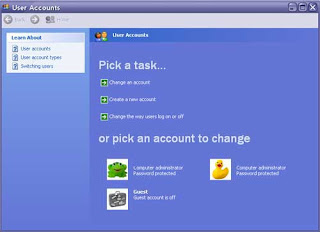
From here you can add a new user, change an existing user, change the picture used for that user account, assign passwords and change the way users log on.
The Windows XP Pro and windows 2000 user screen is setup differently because you have greater flexibility with your user settings and permissions. This is a sample of the User Accounts settings from Control Panel.
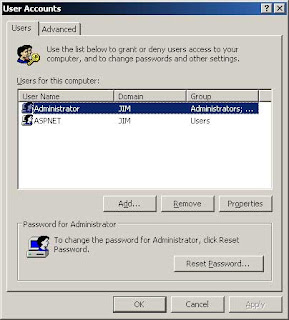
You can also right click the My Computer icon and pick Manage to get to your user settings. This is also how you would manage your user accounts in Windows 2000.
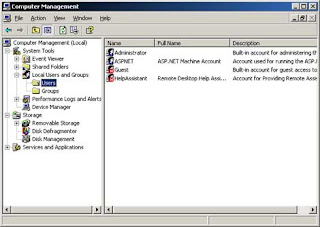
From here you can right click a user to change that user's password. You can also double click a user and change properties such as password settings and group memberships.
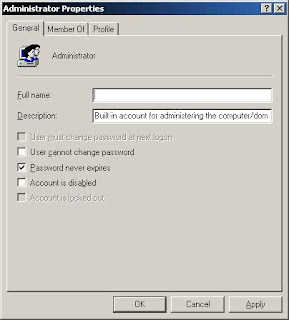
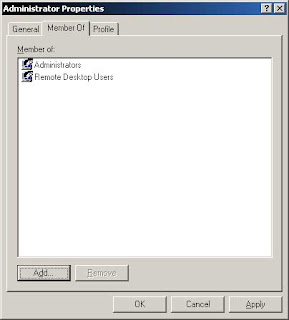
Source: onlinecomputertips
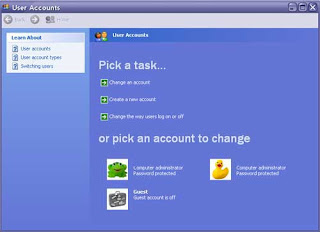
From here you can add a new user, change an existing user, change the picture used for that user account, assign passwords and change the way users log on.
The Windows XP Pro and windows 2000 user screen is setup differently because you have greater flexibility with your user settings and permissions. This is a sample of the User Accounts settings from Control Panel.
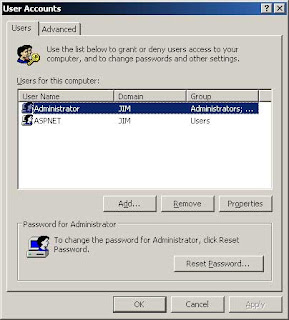
You can also right click the My Computer icon and pick Manage to get to your user settings. This is also how you would manage your user accounts in Windows 2000.
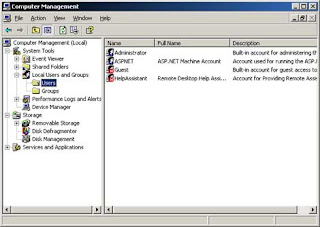
From here you can right click a user to change that user's password. You can also double click a user and change properties such as password settings and group memberships.
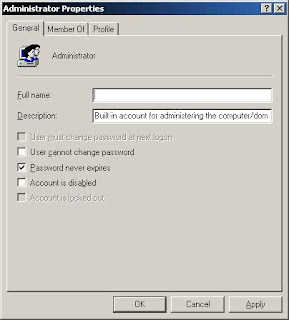
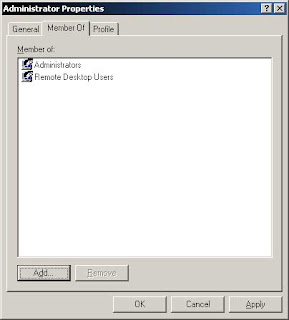
Source: onlinecomputertips
No comments:
Post a Comment