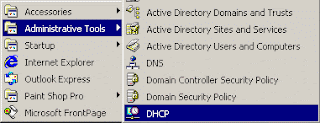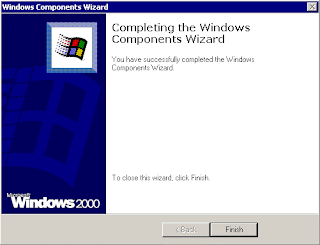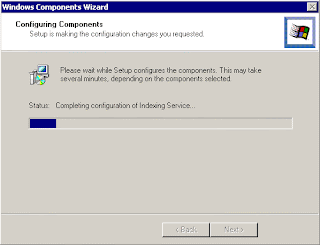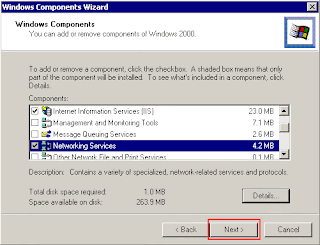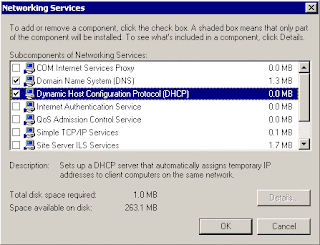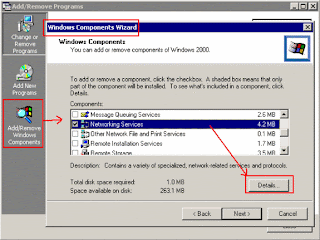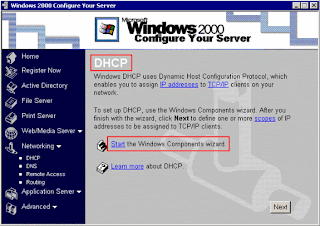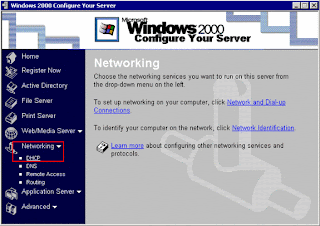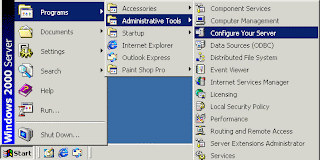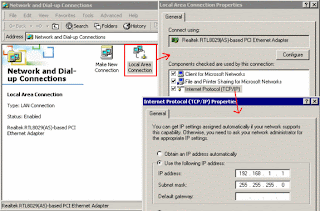Windows Server 2008 is Microsoft's most full-featured server operating system yet, so it's ironic that one of its most exciting new features is Server Core: an install option that cuts out most of the other features.
Choosing the Server Core option results in a minimal Windows Server 2008 installation, with no graphical user interface shell, no Start button or system tray, and the ability to install just the features or services needed to perform any of nine server roles:
- Active Directory Domain Services
- Active Directory Lightweight Directory Services
- DHCP Server
- DNS Server
- File Services
- Print Services
- Streaming Media Services
- Web Server (IIS 7.0)
- Hyper-V (Windows Server Virtualisation)
In addition, there are an extremely limited number of optional features that can also be installed, including WINS, backup, failover clustering (Microsoft Cluster Services), SNMP, and BitLocker Drive Encryption.
A Server Core installation actually makes a great deal of sense in many instances, and here's why. A Windows server is often deployed to fulfil a particular role - a DNS or DHCP server for example - and in this role it will never need many of the services or features that are present in a full installation. Cutting out all this unnecessary code makes the resulting server:
- More secure: a Server Core installation has a reduced attack surface, since it's not possible to exploit vulnerabilities in code that isn't installed.
- Easier to manage: a Server Core installation only requires patches to the parts of the Server 2008 operating system that are installed. Microsoft estimates this should result in about 60 percent fewer patches being required in a typical Server Core installation compared to a full Server 2008 install.
- More reliable: a system running less software will in general be more reliable than one running more. In fact, a Server Core installation runs to about 1.5Gb, compared to a full Server 2008 installation of about 5.5Gb.
Why is the Server Core code guaranteed to be more stable than the full Server 2008 code? The answer to this is simple. It's because Server Core is a subset of a full install. The patches in Server Core and a full installation are identical, as are the kernel, registry files, the HAL (hardware abstraction layer), and every other Server Core file. Since Server Core is a subset of a full install, there are fewer opportunities for instabilities to arise.
Before deciding to implement a Server Core installation, there are a couple of things to bear in mind. First, once a Server Core installation is performed, there is no way (at present, in any case) to upgrade it to a full Server 2008 installation. And in fact the reverse is also true: it is not currently possible to migrate from a full Server 2008 (or Server 2003 for that matter) installation to Server Core - only a fresh install is supported.
Deploying Server Core is very straightforward. It is simply a matter of running the Windows Server 2008 installation disk and, after entering the product key, selecting the Server Core installation option. Initial configuration can then be carried out using command line tools from the Server Core command prompt or, alternatively, installation and configuration can be carried out using an unattend file. Particular server roles (from the nine listed above) and options can then be added with the Server Core specific tool command line tool Ocsetup (except for Active Directory, which requires the Dcpromo utility).
Microsoft's IIS 7.0 was one of the last roles to be added to Server Core, and it's important to remember that it does not include the .NET framework (because the framework has hooks in to the GUI that has been removed from the Server Core installation) and therefore doesn't support ASP.NET. However, Microsoft has announced that the next version of the .NET framework will be componentized, and will therefore be able to work with the Server Core version of IIS to get ASP.NET functionality. There are also no GUI tools in Server Core, and it lacks the ability to run PowerShell scripts or managed code.
How does one manage a Server Core installation without a traditional Windows GUI? There are a number of options, the most basic of which are to use the command line interface locally, or remotely using Terminal Server remote administration mode.
Other options include remote management using Windows Management Instrumentation (WMI), Microsoft Management Console (MMC) Snap-Ins, Windows Remote Shell from a Vista or another Server 2008 machine, or via an SNMP-based management tool. The Task Scheduler also allows tasks to be carried out automatically on a regular basis, and the presence of the Windows Script Host means VBScript and Windows Script files can also be run.
In terms of hardware, Server Core includes Plug and Play to make new installations simple. For example, adding a new NIC is a just a matter of shutting down the machine, installing the card, and starting the server up again. Server Core will then detect and install the driver silently. (If a driver is not included in Server Core it's necessary to copy a new Plug and Play driver to the Server Core machine from the command line before hardware installation.)
Finally, while it's true that Server Core has no Windows GUI shell it does have some GUI functionality and a couple of simple GUI tools. These include two control panel applets to change time zone, language, and keyboard settings, and the Notepad and Regedit applications familiar to all Windows users.
A Server Core installation won't be the ideal solution in all situations; many organisations will use a full installation to exploit the new feature set of Windows Server 2008 more fully. But when a server is required to fulfil a certain limited role, the increased security, manageability, and stability of Server Core proves the old adage that sometimes less really can be more.
Source:devx.com/Windows_Server/Article/37560